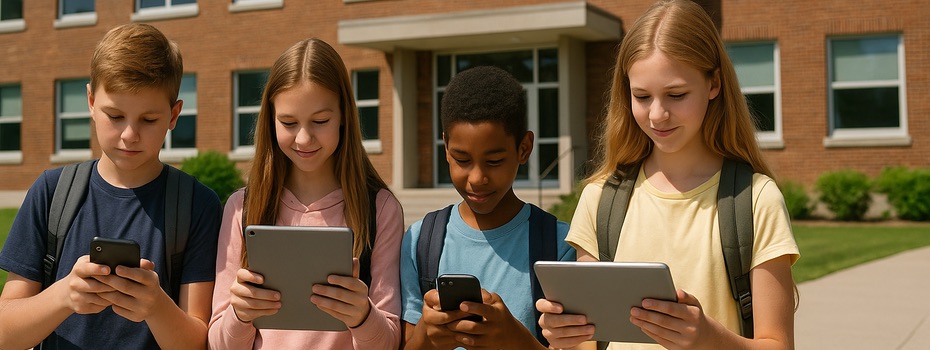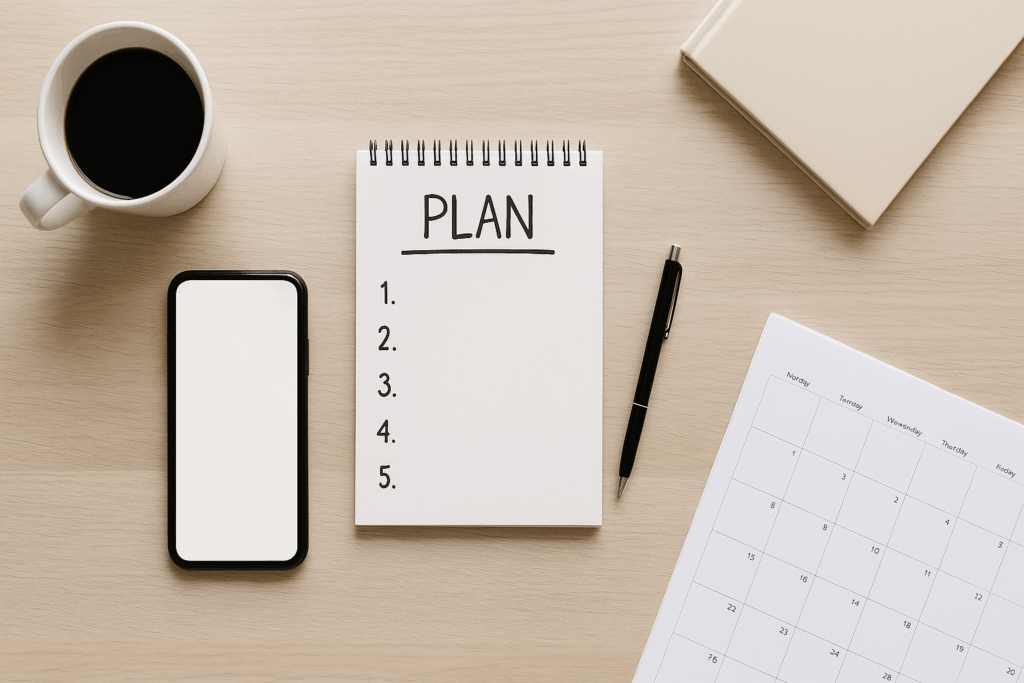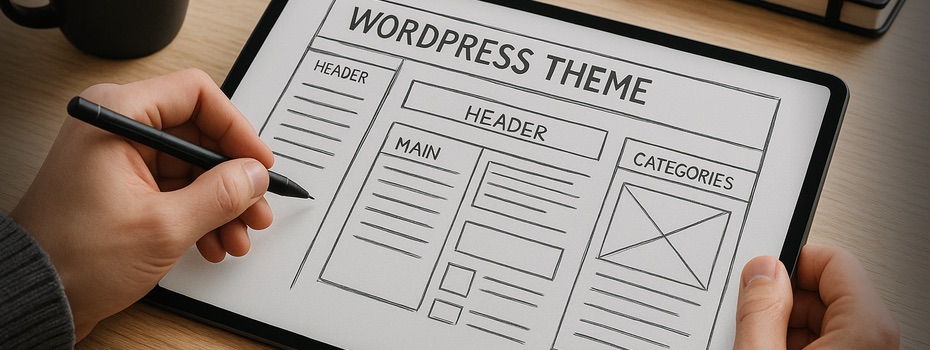Two weeks ago, I stumbled upon an interesting open-source Windows application called DropIt. Before diving into why I like it so much, let me first describe the problem I was trying to solve.
I organize all my photos and videos manually into folders. Yes, I know there are plenty of archiving tools from Google, Yahoo, or even Apple’s iPhoto and Aperture on macOS. But I don’t want to upload my pictures to the cloud, nor do I want to depend on a single piece of proprietary software to keep track of something as important as my memories. Instead, all my files are stored on a Windows Server with RAID drives for redundancy.
To keep order, I’ve been using a simple naming scheme for folders: “YEARMONTHDAY Description.” This way, everything is both chronological and searchable by event. It works perfectly for trips, vacations, or any event that produces a batch of photos. But it’s a different story when it comes to everyday snapshots from my iPhone or compact camera—random photos taken at home, not always saved right away. Soon you end up with a pile of unsorted files that you can’t easily link to one specific event.
That’s where DropIt comes in.
What is DropIt?
DropIt is an open-source program (completely free for personal use) that helps automate file sorting. It’s easy to use, lightweight, and has a surprisingly neat interface. The principle is simple:
- You create one or more Profiles (sets of rules).
- Inside each profile, you define Associations (conditions + actions).
For example, I created an association for images with the file types JPG, JPEG, and PNG. The action? Move them into a folder named “%YearTaken%%MonthTaken%00 iPhone.”
This is the magic: DropIt looks at the metadata inside the photo (the actual date it was taken, not the “file created” timestamp that changes when copying files). It then automatically creates the corresponding folder and moves the file there.
On the desktop, DropIt shows a small floating icon for the active profile. Simply drag and drop files onto it, and DropIt sorts them automatically according to your rules. For me, this means that random iPhone photos are grouped into monthly folders labeled “iPhone.” For videos (MP4, MOV, MPEG), which don’t always store “date taken” metadata, DropIt falls back to the “file creation date.”
Yes, sometimes it can’t recognize a file and places it in a fallback folder named after the parameter fields rather than actual dates. That’s a little inconvenient, but honestly not a big deal—you can always clean those up manually or handle them with another profile.
The Real Power: Folder Monitoring
Here’s where DropIt gets really exciting: it can monitor folders automatically at set intervals. Instead of dragging and dropping, you just define a folder to watch, and DropIt applies your rules in the background. I currently use it for three workflows:
- Fixing photos without DateTaken data
I let DropIt monitor the “YearTakenMonthTaken00 iPhone” folder. If a photo lands there without proper metadata, another association kicks in and re-sorts it by creation date. - Dropbox automation
I created a monitored Dropbox folder linked to my main photo/video profile. Now, no matter where I am—at work, on the road, or abroad—I can drop photos into that folder, and DropIt sorts them right into my archive. - Never manually back up iPhone photos again
Windows can automatically download photos from iCloud Photo Stream to a local folder. I set DropIt to watch that folder too. Now, every new iPhone picture is automatically archived in the right place on my server.
With DropIt, I’ve basically built a custom automation network for my media library. If I want to sort manually, I can drag & drop onto the profile icon. If I want hands-off automation, folder monitoring takes care of it. Over time, this saves me countless hours of tedious manual sorting and keeps my photo archive neat, organized, and future-proof.
2025 Update: DropIt and Modern Alternatives
Here’s the reality check: DropIt hasn’t been actively developed since 2018. It still works well for basic automation on Windows, but modern needs and platforms have outpaced it. If you’re setting up a new workflow today, here are some solid 2025 alternatives:
- Power Automate Desktop (Microsoft) – Free and integrated into Windows 11. It can create advanced flows for file sorting, renaming, and archiving.
- Hazel (macOS) – A polished, paid alternative for Mac users that automates file handling with rules similar to DropIt.
- Synology Photos (NAS users) – If you run a Synology NAS, Photos automatically organizes and deduplicates your images, with AI tagging and metadata sorting.
- PhotoPrism (Open Source) – A self-hosted AI-powered photo management tool that organizes photos by content, faces, and metadata.
- digiKam (Open Source) – A powerful desktop photo manager for Linux/Windows/macOS with metadata handling, advanced tagging, and automation options.
- Home Assistant Automations – For techies: combine folder sensors with automation flows to trigger renaming or archiving rules across your home server.
So while DropIt remains a charming open-source gem for Windows users who love lightweight tools, today there are more powerful and future-proof solutions. If you want a system that scales beyond drag & drop and simple rules, the above alternatives are worth exploring.