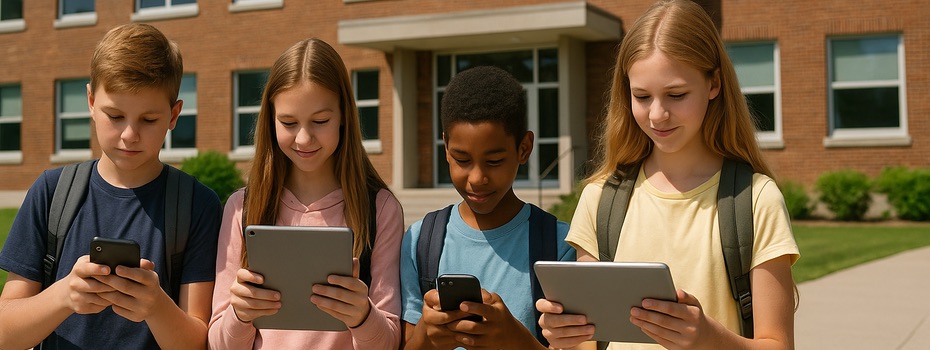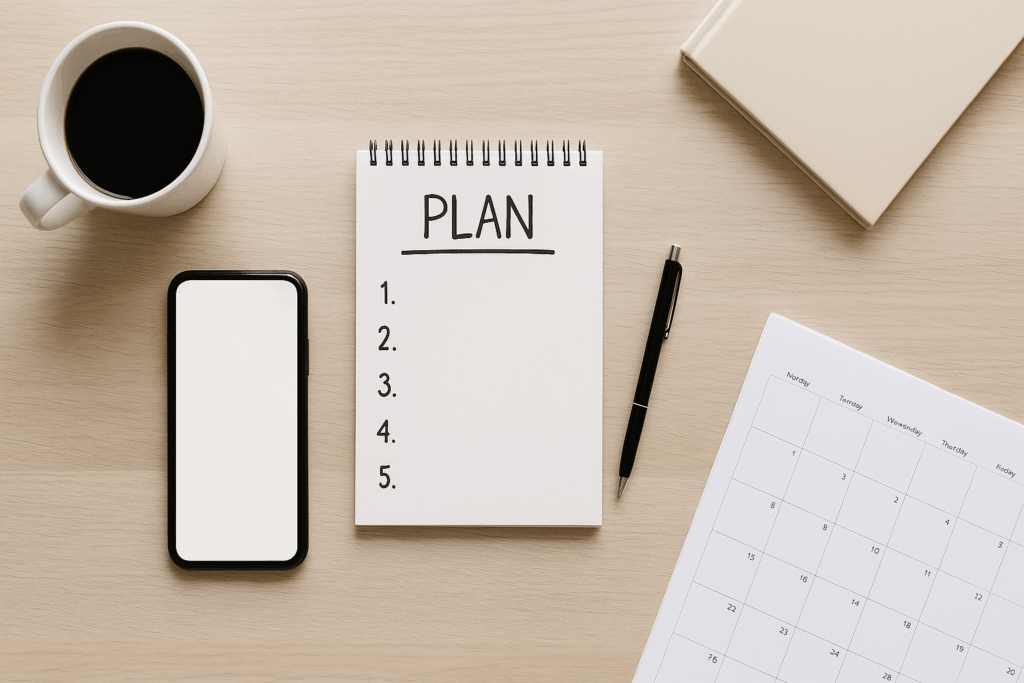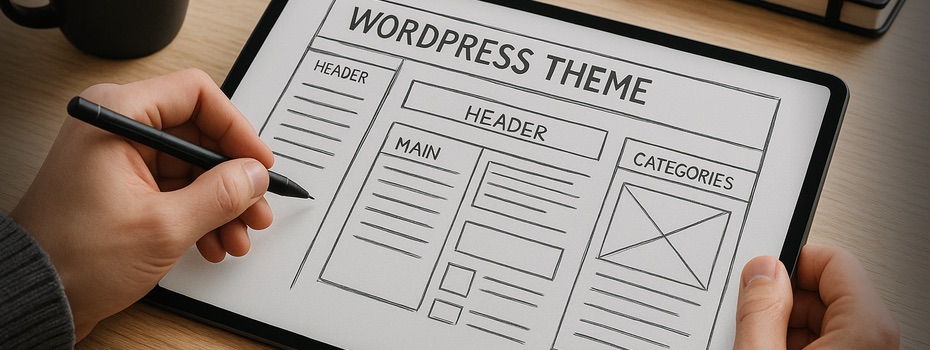Since my wedding is now two years behind us—and this blog post has been waiting for completion ever since—it was about time! Especially because I’ve been asked several times how we did it. The theme once again is “Nerdy Wedding.” In part one, I wrote about the wedding website we built for our guests and family. This part is about our photobooth.
A photobooth, as you can imagine, basically consists of a camera on a tripod. In our case: a Canon EOS DSLR. We didn’t use an external flash, though depending on the location it might make sense. For us, the built-in flash was good enough. If we’d thought about it earlier, we would have used an external indirect flash. The spotlight you can see in the photo was purely decorative and didn’t add much light.
Because our tripod wasn’t tall enough, we almost folded the legs completely and placed it on a bistro table to get the camera to eye level. It looked a little odd, but it had a big advantage: we could place the Canon RC-6 infrared remote control right there on the table under the camera, with a short set of instructions for the guests. We actually bought two remotes in case one got lost during the party. Guests often just photographed each other anyway, so the remote wasn’t always needed.
We positioned the booth a comfortable distance from a plain wall so that guests could stand in front of it and still fit fully into the picture. It’s always better to leave more space and crop later than to end up with half heads. For fun, we provided props—some of which you can see in the photo. Here you can get creative: we especially liked small chalkboards for guests to write personal or funny messages.
Alongside the props, we built a photo frame. Some people use old picture frames, but we created a large Polaroid-style frame out of thin plywood from the hardware store. We sawed and painted it ourselves, then added our names, the wedding date, and a little logo at the bottom using a vinyl decal we cut with a plotter.
The Nerdy Part: Instant Slideshow
So far, that’s all fairly standard photobooth stuff. But here comes the nerdy twist: we thought it would be a shame if the wedding guests couldn’t see the photos right away. Even better, we wanted the pictures to motivate others to step in front of the camera. So we set up a TV screen (left side of the photo) connected to a MacBook via HDMI.
On the MacBook, we ran slideshow software that automatically pulled in new photos from a folder in real time. Not every program can do this—many can only show a fixed set of images—so that’s something to watch out for. Sadly, the software we used no longer exists, but there are alternatives out there if you search.
To avoid an empty slideshow before the first photos came in, we prepared a few slides in advance with fun facts about the wedding and the couple:
- how many total kilometers our guests traveled to attend,
- how many days we had already known each other,
- a timeline from first meeting to engagement to wedding.
We mixed these with personal photos so there was always something interesting on screen.
How the Photos Got There
The key was Eye-Fi SD cards. We bought three 8GB cards (cheap on eBay): one for the DSLR, one for a compact camera circulating among guests, and one as a spare. The Eye-Fi software on the Mac was configured to receive the photos wirelessly and place them into the slideshow folder.
The range was limited—about 10 to 15 meters from the Mac—but if the signal dropped, the cards synced automatically once back in range. They only transmitted while the camera was on, and they drained batteries fairly quickly, so spare batteries are a must. Fortunately, our DSLR managed the entire evening on a single charge.
The Result
By the end of the night, we had not only a fun centerpiece with a constantly updating slideshow on the TV, but also all the photos already stored on the laptop—ready to be reused, for example, on the wedding website.
It worked beautifully, entertained the guests, and gave us memories we could enjoy immediately.
Have fun recreating it!